Note that these components are built by and for the community. They have not been officially verified by the KNIME team.
Every day more and more components are shared and downloaded on the KNIME Hub. There are multiple examples where data engineers, data analysts, data scientists and other experts can encapsulate their KNIME workflows in components. Offering bundled functionalities, they can be reused and shared with other users. This is a great feature for spreading adoption of a workflow segment within the community or your organization given a few parameter settings.
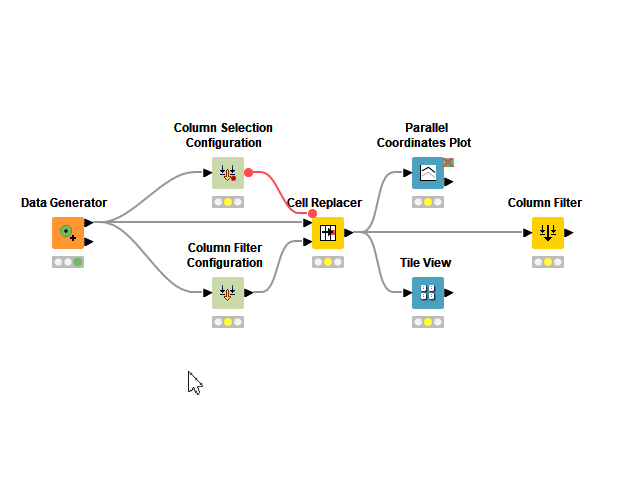
Hundreds of components shared on the KNIME Hub
To date some 800 components have been uploaded. It’s impressive to see how active the community is. Today, we want to highlight components we like as interesting and useful community contributions. All of them can be dragged and dropped in your workflows and if necessary customized to your needs. Visit the components pages on KNIME Hub and don’t forget to drop a like!
GPT-3 Info completion by Diego Romero and Alejandro Ruberte Sanz
Diego (@dromerosm) and Alejandro (@Ruberte) built a GPT-3 Info Completion component adopting Python Script nodes to connect to the OpenAI API and run a pre-trained deep learning language model.
The deep learning network, called Generative Pre-trained Transformer 3 (GPT-3), is able to perform human-like text generation. This component in particular adopts this AI to perform an information completion task.
For example you can give sets of keywords describing a topic, a few titles for a subset of those topics (just to show the AI how it’s done), and the component returns “plausible” titles for all remaining topics. In the screenshot below we tried with keywords belonging to movie plots based on our opinion, and it worked on the first try! You can sign up for free to get an OpenAI API key and then download the example workflow to test the component and its many settings. Read Diego’s blog post on the Low Code Journal for Advanced Data Science for more information on this component.
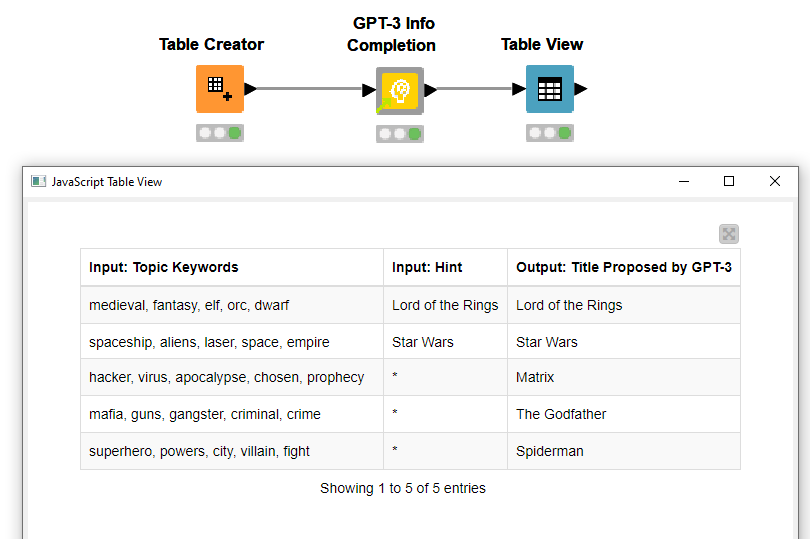
Filter n columns by Omprakash Jena
Omprakash (@omprakashjena) built the Filter N Columns component to efficiently and automatically filter columns, not based on their names but based on their order.
The component automatically configures a Reference Column Filter node to filter based on your settings. This way you can automate for example to keep only the first 3 columns, or only the ones between the 3rd and the 6th or any range/number you provide in the configurations. Feel free to drag and drop this component in your workflow or download the example workflow from Omprakash’s Public space!
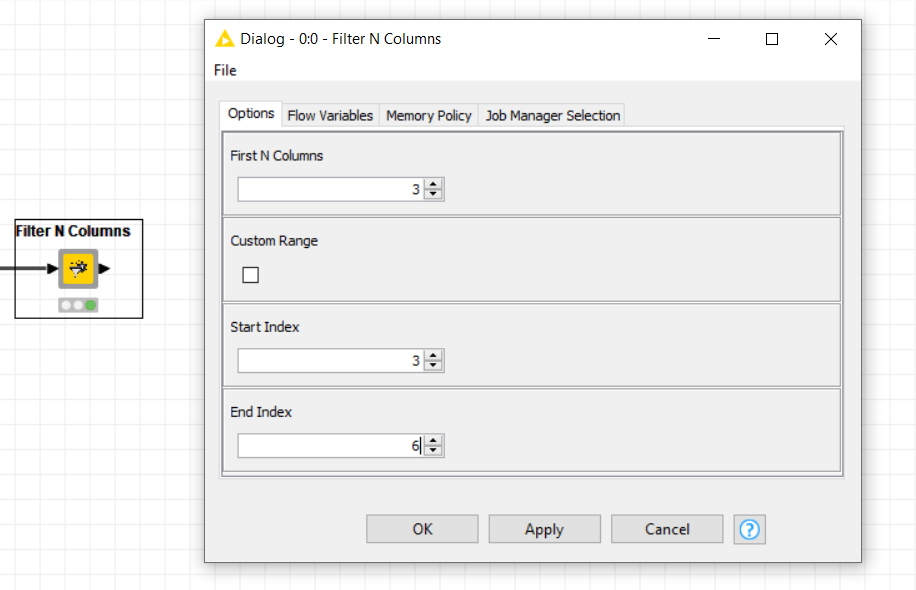
deepBlink by Bastian Eichenberger
Bastian (@BBQuercus) built the deepBlink component for the KNIME community to easily adopt his own Python package from research work on single-molecule microscopy images.
The component adopts a Conda Environment Propagation node to automatically install the package from the PyPI repository. The user has to provide, via the component dialogue, a pre-trained deep learning network in h5 format, previously trained directly using deepBlink Python package. The component applies the deep learning model on a microscopy image showing “spots”. The component returns the x/y coordinates for “spots” in a KNIME table, which can be visualized or analyzed further. Take a look at the example workflow to see this neat image processing integration with your own eyes.
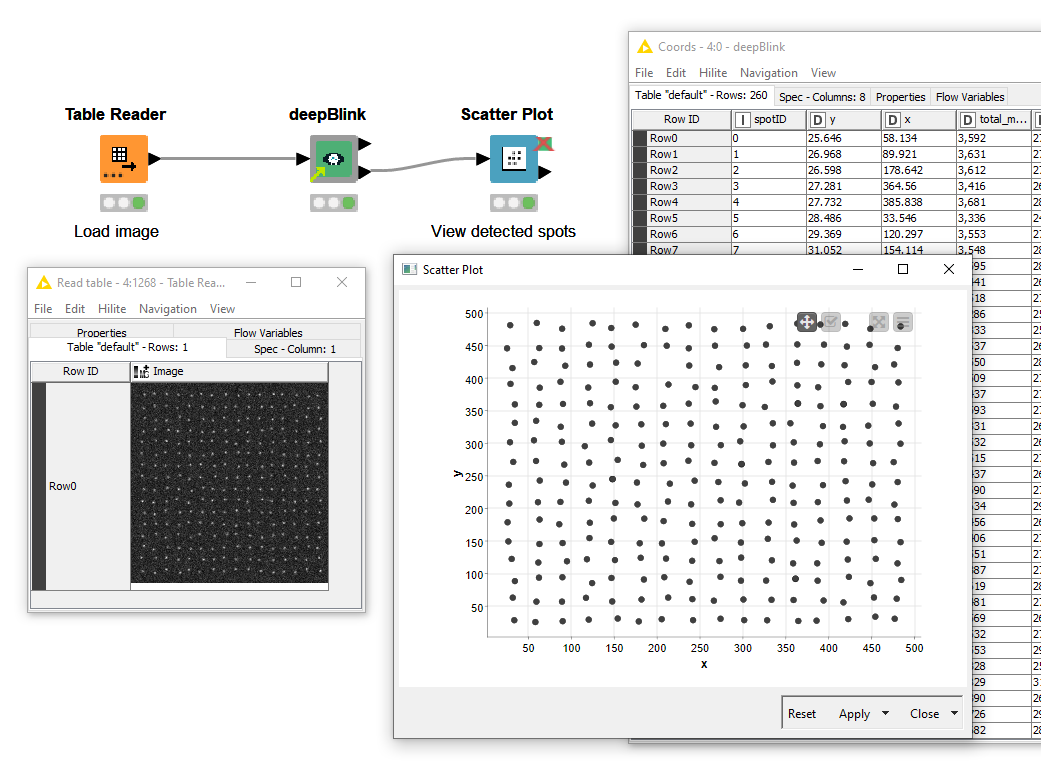
SAS date to KNIME conversion by Ivan Pažin
Ivan (@ipazin) built the SAS Date to KNIME Conversion component to help users import data from SAS files, for example SAS7BDAT format, then select a numeric column encoding date and convert it to a “Local Date” column type.
After the conversion more nodes can be appended which support this column type, for example the Extract Date&Time Fields node. Check out the SAS Date Conversion example workflow to see the component in action.
Thanks Ivan for providing us with a perfect example of how an organization can adopt components to smooth the transition from a previous platform to KNIME. You can find more on this topic in the KNIME Press booklet “From SAS to KNIME”.
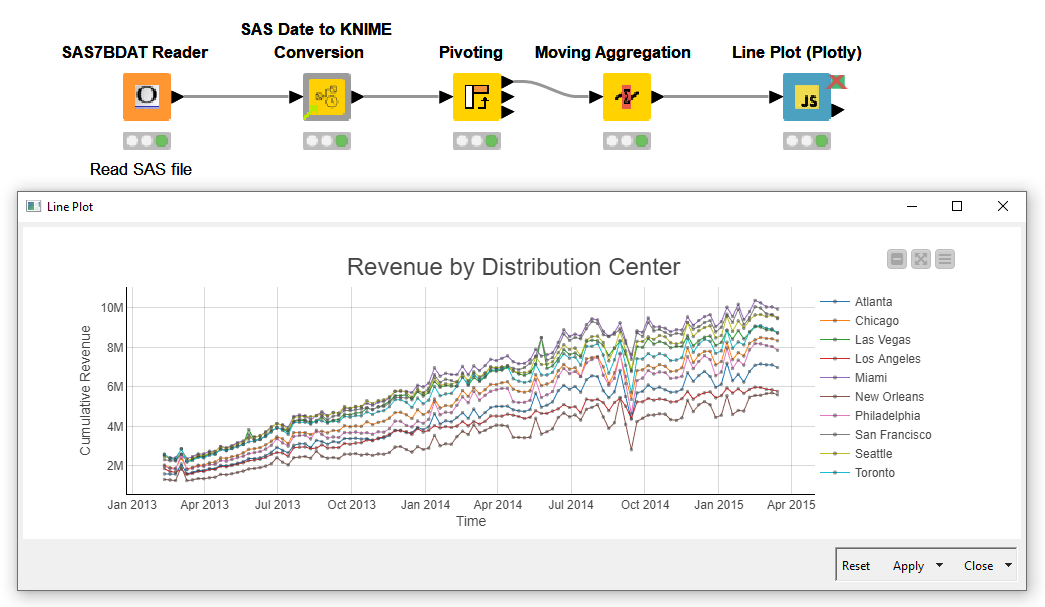
Copy or move column headers to first row by Bruno Ng
Bruno (@bruno29a) has been using KNIME Analytics Platform for a long time. A few years back, Bruno created the Copy or Move Column Headers to First Row for his personal use. At the time he needed an easy way to copy paste both header and cells of any KNIME tables in the body of the email. Back then this was possible by moving the headers to the first row using his component and, as shown in the animation below, performing "Ctrl +C"..
Then, Bruno shared the component on the KNIME Hub and received quite a few downloads! Keep in mind however that, since KNIME AP 4.2, you can simply copy the headers by pressing “Ctrl + Shift + C” ! Check out Bruno’s example workflow and 3 more components he recently shared on his Public space.
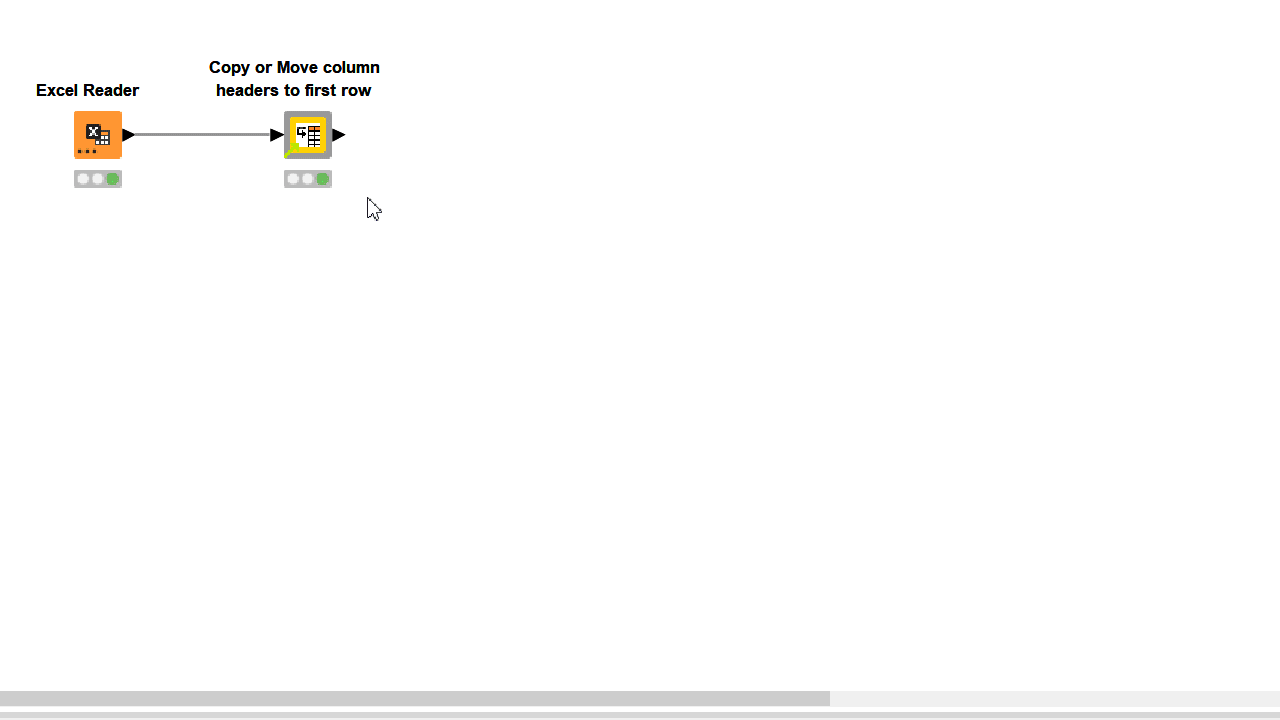
Join the community of component builders
Component building is as easy as workflow building! If you already have a workflow that performs a task you think other users will find useful, you could convert it into a component and share it on the KNIME Hub in a public or private space. Here’s a list of resources to quickly learn how.
- Component Building Cheat Sheet is a PDF in A3 format for you to inspect. You can see at a glance all nodes and KNIME Analytics Platform features
- KNIME Documentation: Component Guide for the ones who want to have as many details as possible
- KNIME Documentation: KNIME Hub User Guide to learn how to share components and collaborate on spaces on hub.knime.com
- KNIME Verified Components to see examples of components built and monthly released by the KNIME team
At KNIME we are scouting for more and more community components. While you wait for the next set of community components to be published, take a look at the components we last featured in the Community Components – Winter 2021 Collection.
