In the modern business environment, companies have to support a heterogeneous combination of operating systems and technologies. Defining customizations and profiles for these combinations simplifies deployment, speeds up rolling out changes, and generally makes it easier to onboard new users.
KNIME Server has a feature that greatly simplifies the installation of database drivers. Installing drivers in KNIME Analytics Platform involves a number of steps from finding the specific driver, accepting the conditions to use it, downloading the driver, and moving it to a folder within your KNIME installation, which then has to be referred to. That means quite a large number of potential failure points, especially when users have different levels of operating system experience. Any type of manual configuration can introduce errors; it's good to make this kind of process as automatic as possible; KNIME Server profiles achieve this kind of automation.
Another important benefit of using profiles is when setting up the KNIME Server/Executor. If you are a KNIME system administrator, using profiles simplifies the configuration of the distributed executor: The knime.ini on the distributed executor simply has to point at the profiles that should be loaded again automatically without requiring installing the drivers manually.
This blog post describes the steps that make installation a snap, allowing for quick onboarding of new users.
Onboarding users
As a user of KNIME, how do I benefit from using profiles? Imagine you are building a flow and your next step of work requires that you connect to a database. Instead of manually installing the database driver you need, you can select a specific profile instead, meaning you’re quickly back to building your workflow.
Here is a simple guide to follow! The prerequisite is that your KNIME Server administrator has already created the database driver profiles. In the example in this post, the server administrator had already set up profiles for BigQuery and Oracle.
Specifying a KNIME Server
First, you need to specify the KNIME Server you want to connect to - i.e. the Server where your server administrator has already set up the respective database driver profiles.
Select Preferences from the File menu, click the chevron next to KNIME and select Customization Profiles. If there are KNIME Servers already connected you will see a list in the box (see Fig. 1) and can select the one you want. If you prefer, you can add the address to the server manually The benefit of using the direct link is that no user is required; consequently there is no need for additional users in the license.
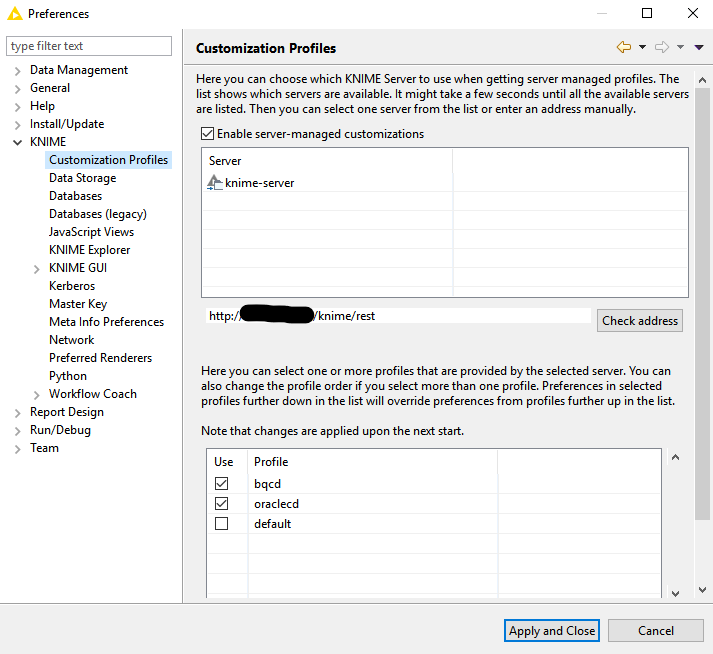
Selecting a profile
Once you have specified which KNIME Server you want and it has been found, a list of profiles on this server is shown in the bottom half of the dialog. In Fig 1, you can see profiles for BigQuery (bqcd) and Oracle. Select the profiles you intend to use and click Apply and Close.
Adding the database connector
Now you can go back to your workflow and add the appropriate database connector to it, in this example the Oracle Connector node.
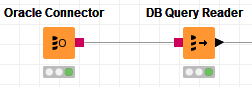
After configuring the node you’re done!
Do this by selecting “Oracle” from the Database Dialect dropdown list and specifying the name of the driver in the Driver Name field.
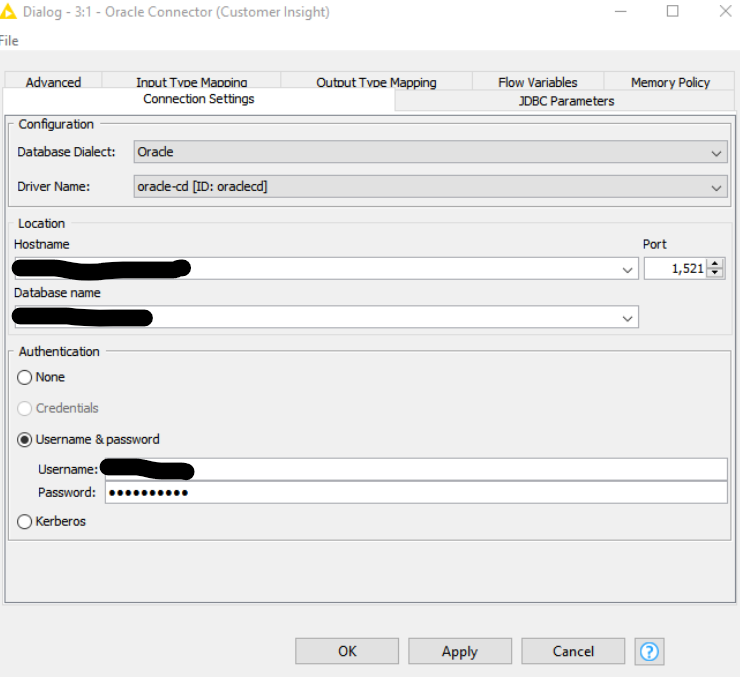
Conclusion
This is a much simpler method for installing drivers. We hope that this short article will help the KNIME community when using profiles and database connectors.
Please note that in order to use profiles, you require a KNIME Server license. If you have a KNIME Server but are not using profiles, suggest trying this approach with your KNIME administrator or you can contact Redfield.
Additional info:
This short film which gives you a brief overview of the different types of customization that can be set up.
About Redfield:
Redfield is fully focused on providing advanced analytics and business intelligence since 2003. We implement the KNIME analytics platform for our clients and provide training, planning, development, and guidance within this framework. Our technical expertise, advanced processes, and strong commitment enable our customers to achieve acute data-driven insights via superior business intelligence, machine and deep learning. We are based in Stockholm, Sweden.
The company recently released their Redfield Privacy Nodes. You can read about this extension in the blog article Data Anonymization in KNIME. A Redfield Privacy Extension Walkthrough.
Authors: Jan Lindquist and Johan Tornborg (Redfield)
